How to Trade on Quenta?
When engaging in perpetual contract trading, you will use USDQ (Quenta Exchange USD) as margin instead of directly purchasing the digital tokens involved.
Deposit
Before starting trading, ensure you have sufficient balance in your Exchange Wallet. Therefore, you need to deposit stablecoins $USDT or $USDC from My Wallet to Exchange Wallet.
Enter the amount, click "Deposit" to confirm the operation.
Once the deposit is completed, your funds are now deposited in the Exchange Wallet.


Note: The $USDT or $USDC deposited to the Exchange Wallet will automatically convert to USDQ (Quenta Exchange USD). You can use the funds in the Exchange Wallet for contract trading and staking. Additionally, your funds are securely held in Quenta's smart contracts, and you can withdraw them to your personal wallet at any time.
Opening a Position
Select Market
Click on the drop-down menu "Trade" in the top left corner to select the token you want to open a position for.
Decide whether to open or close a position.

Choose Trading Leverage
Click the multiplier number at the top right corner of the contract interface to select the leverage level. You can choose the leverage by moving the slider, or you can enter the desired leverage value directly.
Then click the "Confirm" button.


Note: Higher leverage increases potential profits but also increases the risk of liquidation.
Choose Order Type: Market or Limit
Traders need to choose between limit or market orders:
Limit orders allow you to set price limits for buying or selling assets, while market orders execute immediately at the best price available in the AMM pool.
When selecting a market order, you can adjust slippage, which is the maximum deviation of the order execution price. The default slippage setting is 0.5%. If users need to adjust the slippage, click on the input box of Slippage Limit and enter the desired slippage.


Choose Trading Volume
Use the slider or enter your position size (Position size = Your USDQ margin x Your leverage).
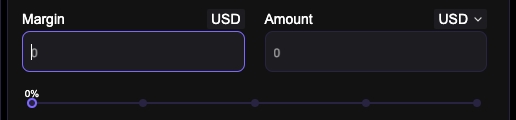
Place Order
Decide whether to go long or short (If you expect the token price to rise, you can choose to go long. If you anticipate the token price to fall, you can choose to go short.)
Click "Confirm" in the pop-up modal, then confirm the transaction in your wallet.

Closing a Position
View your unclosed contract orders in "Current Positions", click "Close" button. Click "Confirm" in the pop-up modal, then confirm the transaction in your wallet to close the current order. Close All" means to close all unclosed orders.

You can also close your position on the "CLOSE" page.

Last updated